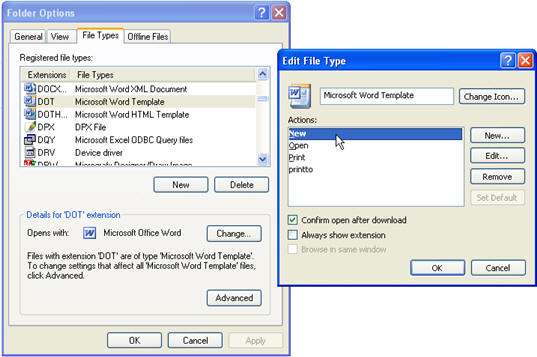Template Tips for Microsoft Word
Word
Some facts about templates:
- Normal.dot is Word's default template. Click here to read more about it.
- Many people use them incorrectly. Many people create documents (DOC) files and call them templates.
- A true Word template is created using FileSave As and choosing Document Template (DOT).
- A template, when properly created and used, will create a new Document 1 (or 2 or 3 or 4), which is nothing more than a copy of the template. When saved, it behaves as if it has never been saved before, which is appropriate behavior.
- The double-click default action on a DOT file is to create a new file from the template. (The double-click default action on a DOC file is to open the file, which is shown below. Note the difference between the right-click options for Document in the first image and Template in the second image.)
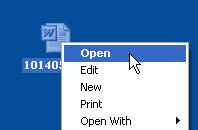
- To edit a template, you must open it. Choose FileOpen from Word, or right-click the filename and choose Open.
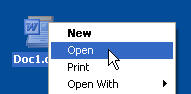
- When distributing templates to a few other people, I find it easier to send a DOC file and ask them to open it, then Save As to a template. (This is not always possible depending on the nature of the template.) It helps the user to get the template stored with their other templates without having to know that location.
- Find the location of your user templates by going to Word's menus: ToolsOptions, File Locations tab.
- Macros, Toolbars, and Styles can be distributed with documents; however, Autotext entries must be distributed with a template.
Templates Open
If your templates open when double-clicked, this is wrong Windows behavior. I've only seen it a couple times, but here's how to fix it:
- Double-click My Computer.
- Tools-->Folder options.
- Click the File types tab.
- Scroll down to DOT.
- Click the Advanced button.
- Make sure NEW is bold, not OPEN. If it's not NEW, click on NEW and hit Set Default.