Rotate an Image in Microsoft PowerPoint
Insert an image into the slide.

Suppose you want this runner to run in reverse direction. Select the image by single clicking on the image. When you select the image the border appears with eight small points around the image. Place the cursor on the center point of the right-hand side
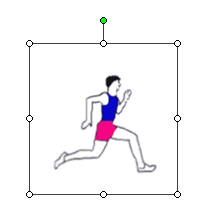
The cursor becomes a two-way arrow.
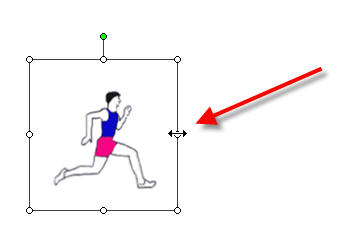
Click with the mouse and the pointer changes again to a plus sign or "crosshairs".
Holding the mouse button down, drag to the left, as shown by the arrow direction below.
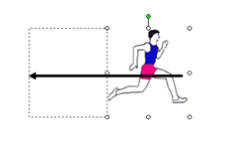
When done, you have effectively flipped the runner.
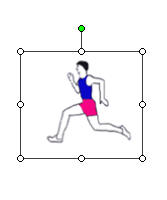
To rotate the graphic, place your cursor on the green dot at the top. Your cursor turns into a round arrow.
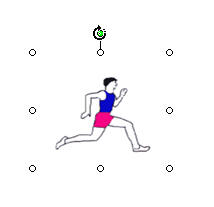
Click and drag to the left or right to make the runner look like he's running uphill or downhill.
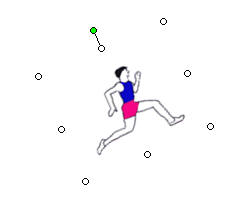
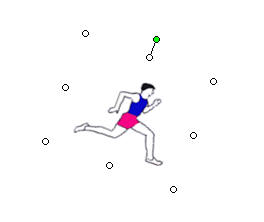
For incremental control when rotating, try holding the Shift key, which is great if you want to draw a line or other object and place it at a perfect 45-degree angle.