About the XLStart Folder in Microsoft Excel
First, there are really two Excel Startup folders.
One is created by default when you install the application. Its name is XLStart.
The other is created if you go to Tools Options, General tab, and enter a location in the At startup... box, shown empty, below.
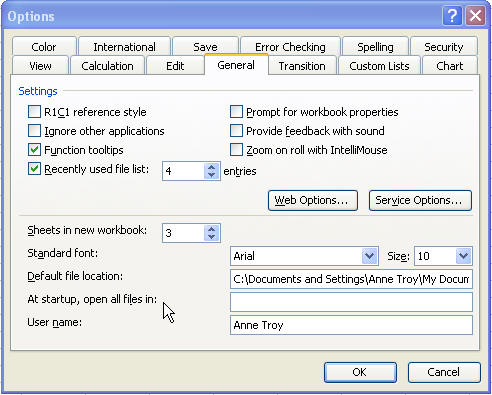
Tip: Here's where the trouble starts. In prior versions of Excel, it was simply referred to as Alternate Startup folder, which could be very confusing, and people would enter My Documents and other paths in there. Then, when Excel starts up the next time, it tries to open all those files. Ouch!
So, what's it for?
Suppose you are on a network, and the IT department has a macro file from which they want all users to be able to use the macros. They can tell everyone to put a network path in the At Startup box, and they put the macro file (and that's all!) in that network folder.
The XLStart by default is on your PC. If you don't show any path in the At Startup box (or in Alternate Startup Folder in prior versions), then somehow you've placed files in your XLStart folder that don't belong there. Do a search on your hard drive, and find XLStart, and move the files back out of there.
The XLStart folder is also where Adobe Acrobat likes to place itself so that you have Print to PDF buttons on your Excel toolbar.