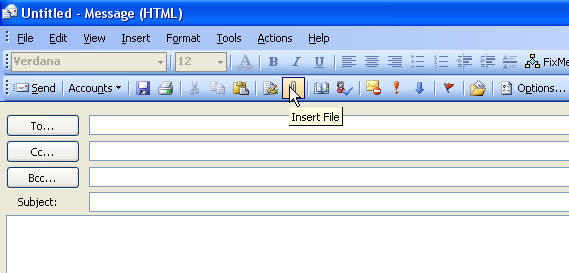Emailing Documents in Microsoft Word
Here I try to provide all the different methods you can use. Some require VBA. I don't explain all options, but I do explain those used most.
Email the Active Document
If you just want to email your document once, you can use one of several different methods:
Use File Send to from the menu.
- Choosing Mail Recipient sends the document as the body of the email message; don't expect your headers and footers to be included.
- Choosing Mail Recipient (for Review) sends the document as an attachment. However, when the user opens it, the Reviewing toolbar is present. The subject of the email automatically becomes "Please review <document name here>" and the message body states: "Please review the attached document." Track changes is turned ON automatically when using this option.
- Choosing Mail Recipient (as Attachment) is usually the safest method to ensure your document arrives in the same format as it left your PC, and without the annoying Reviewing toolbar.

Use the Email Toolbar Icon.
Click the button on the Standard toolbar.

Clicking this button brings up an "email message header". Fill it out and hit Send a copy.
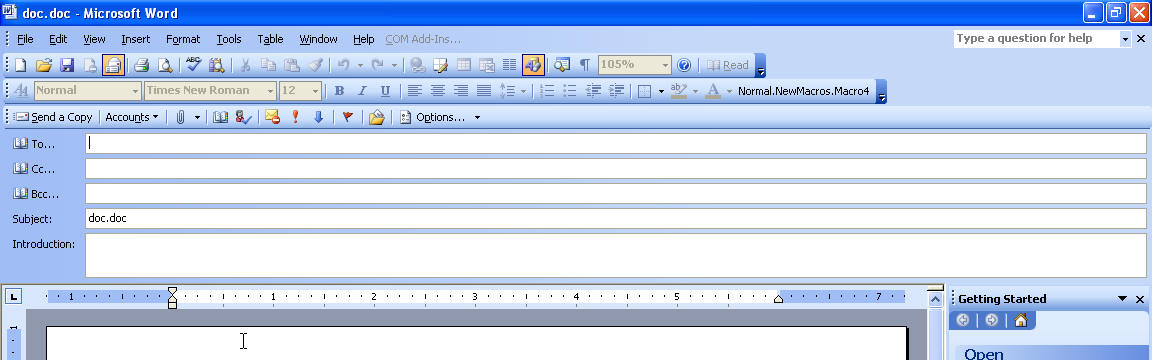
Use VBA to Have Documents Sent Back to You
Perhaps you've created a form in Word. You want people to fill it out and have them send it back to you with the click of a button. VBA Express's knowledgebase has two methods:
-
Using MAPI (any email client): http://www.vbaexpress.com/kb/getarticle.php?kb_id=310
-
Using Microsoft Outlook only: http://www.vbaexpress.com/kb/getarticle.php?kb_id=98
You will need to add a method of sending that the user can easily see. Perhaps a Submit button at the end of the document. To create this, use the Control Toolbox. See this article for more information.
Email From Windows
You can right-click any file and choose Send To Mail Recipient.
Attach to an Email
You can create any email, then choose the Attach icon to attach any file. Microsoft security features disable the receipt of many attachments. Please see this article for more information. While my image shows Outlook, virtually all email clients have a paperclip icon for inserting/attaching files.