Copy Labels and Business Cards in Microsoft Word
I often see questions with people having difficulty creating or copying business cards. I think this is more to do with difficulty working with tables than anything else.
Whether it's a label or a business card, you can set them up the same way. I am not explaining mail merge, here, though the techniques can be used in mail merge layouts.
Labels and business cards are nothing more than table layouts. Understanding that is half the battle. If you can't see the borders, hit Table Show gridlines; likely you've just had them turned off.
To properly copy a cell, you must first properly select it. Using your mouse pointer, go to the bottom-left corner of the cell and place your cursor so it turns into a fat little black arrow.

Click to select.

Copy it. Click inside any cell of the same size, that has no other content, and paste, and it'll paste in perfectly. If you're not sure whether the other cells have content, then turn on your Show/Hide button to be sure.
If you have difficulty with the mouse pointer, then click inside the cell and hit Table Select Cell.
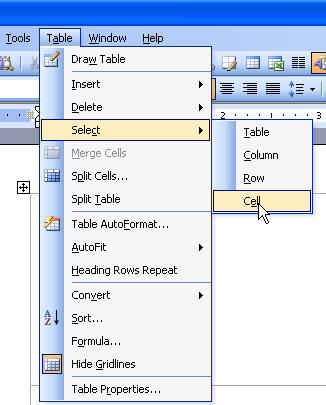
Once you have a full row of business cards or labels, you can then select the whole table row by clicking in the left-hand margin to the left of the table, or using Table Select Row. You can copy and perfectly paste entire rows, too, by clicking inside the first cell of a row.