Creating Bookmarks in Microsoft FrontPage
I like to use ‘Back to Top’ text links on pages that scroll over ¾ of a page height. How do you add ‘Back to Top’ links? Bookmarks are a quick way to do it!
Select an area of text at the top of your page (preferably a Heading) to insert a bookmark.
From the menu, select ‘Insert’ and then select ‘Bookmark…’ from the drop-down.
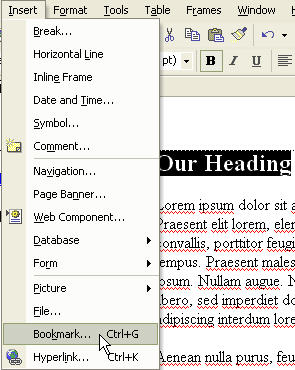
With the Bookmark dialog open, name your bookmark. We have named ours “Top”. Click the OK button and look at the text that you have just set as the bookmark; you will notice that there is a broken underline beneath it (not shown).

Now, scroll down your page and add the text, “Back to Top” and choose decoration if you desire.
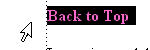
Select the Back to Top text and right-click it for the context menu. Select Hyperlink, and the Insert Hyperlink dialog appears. On the left side of the dialog, select the Place in This Document option (note that the field in the middle of the dialog lists bookmarks for your page-your newly created bookmark should show here).
Click on the bookmark name and then click OK to close the dialog.
Save your page and preview it in your browser. When you click the Back to Top link, you will be taken back to the top of your page! Just like the link below.